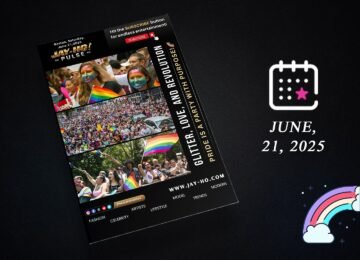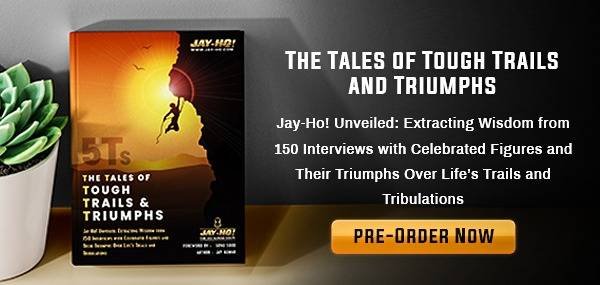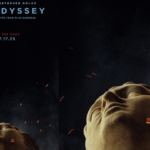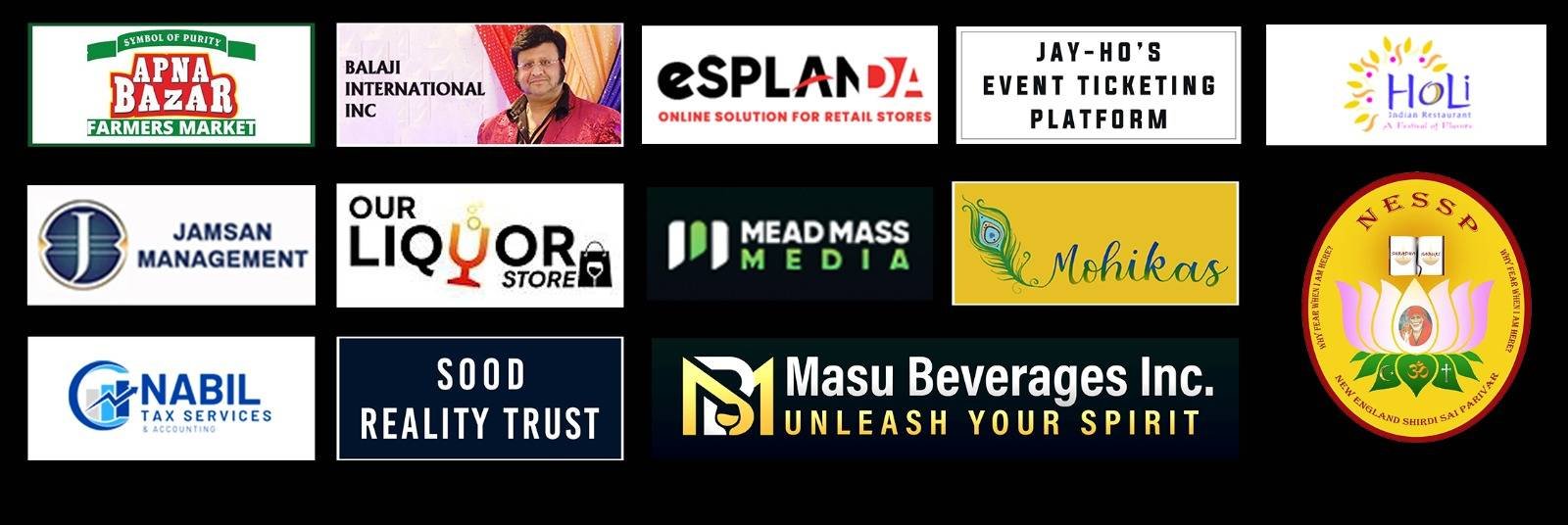As technology continues to advance, our smartphones have become an integral part of our lives. With all our personal information, files, messages, and photos stored within these devices, it’s important to have measures in place to protect our privacy. One such measure is the Guest Mode feature found in Android devices. This feature acts as a virtual curtain, keeping sensitive information hidden from prying eyes while still allowing temporary access to the phone. In this article, we will explore the benefits of enabling Guest Mode and how to activate it on your Android device.
What is Guest Mode on Android?
Guest Mode on Android devices is a privacy-enhancing feature that allows users to create separate profiles for different users of the same device. It acts as a safeguard, ensuring that personal files and sensitive information remain hidden while granting access to shared Wi-Fi networks and Bluetooth devices. By enabling Guest Mode, you can lend your phone to someone else without worrying about your privacy being compromised.
Activating Guest Mode
Activating Guest Mode may vary slightly depending on the manufacturer of your Android device, but the overall process remains consistent. To activate Guest Mode on your Android phone, follow these steps:
- Access the Settings app on your device and navigate to ‘Users & Accounts’ or a similar function. Utilizing the search box at the top with keywords like “multiple users” or “guest mode” can expedite the process.
- Once you locate the “multiple users” option, toggle it on to allow separate profiles for each user on your phone.
- With this option enabled, you’ll now have the ability to “add user.” Tap on this option to create a new profile.
- Access the newly created profile by tapping on it in the user switcher or by pulling down the notification shade and selecting the user icon. From here, you can easily switch between profiles.
- To grant the guest access to making calls and sending texts, tap on the ‘Allow calls and SMS’ option in the guest settings before switching.
- Returning to your primary profile is as simple as following the same steps and selecting the administrator profile.
By following these steps, your Android device will now have Guest Mode enabled, providing an added layer of privacy and security.
Benefits of Guest Mode
Enabling Guest Mode on your Android device offers several benefits when it comes to safeguarding your privacy. Here are a few key advantages:
1. Privacy Protection: With Guest Mode enabled, all your personal files, messages, emails, photos, and music remain securely protected from prying eyes. It ensures that your sensitive information remains inaccessible to anyone using your phone temporarily.
2. Device Sharing: Guest Mode is particularly useful when lending your phone to friends, family members, or colleagues. They can have their temporary profile to use the phone without accessing your personal data or changing your settings.
3. Limited Access: By granting access to specific features and apps in Guest Mode, you have control over what the guest can do on your device. This includes limiting access to sensitive apps or preventing unauthorized purchases.
Conclusion
In a world where privacy is of utmost importance, Guest Mode on Android devices provides a valuable solution for protecting your personal information. By enabling Guest Mode, you can confidently lend your phone to others without compromising your privacy. The step-by-step process outlined in this article will help you activate Guest Mode on your Android device, ensuring that your files, messages, and other sensitive information remain hidden from prying eyes. It has really become an urgent need to safeguard your privacy on the electronic devices you use. Do it today with Guest Mode On feature and enjoy the peace of mind it brings!